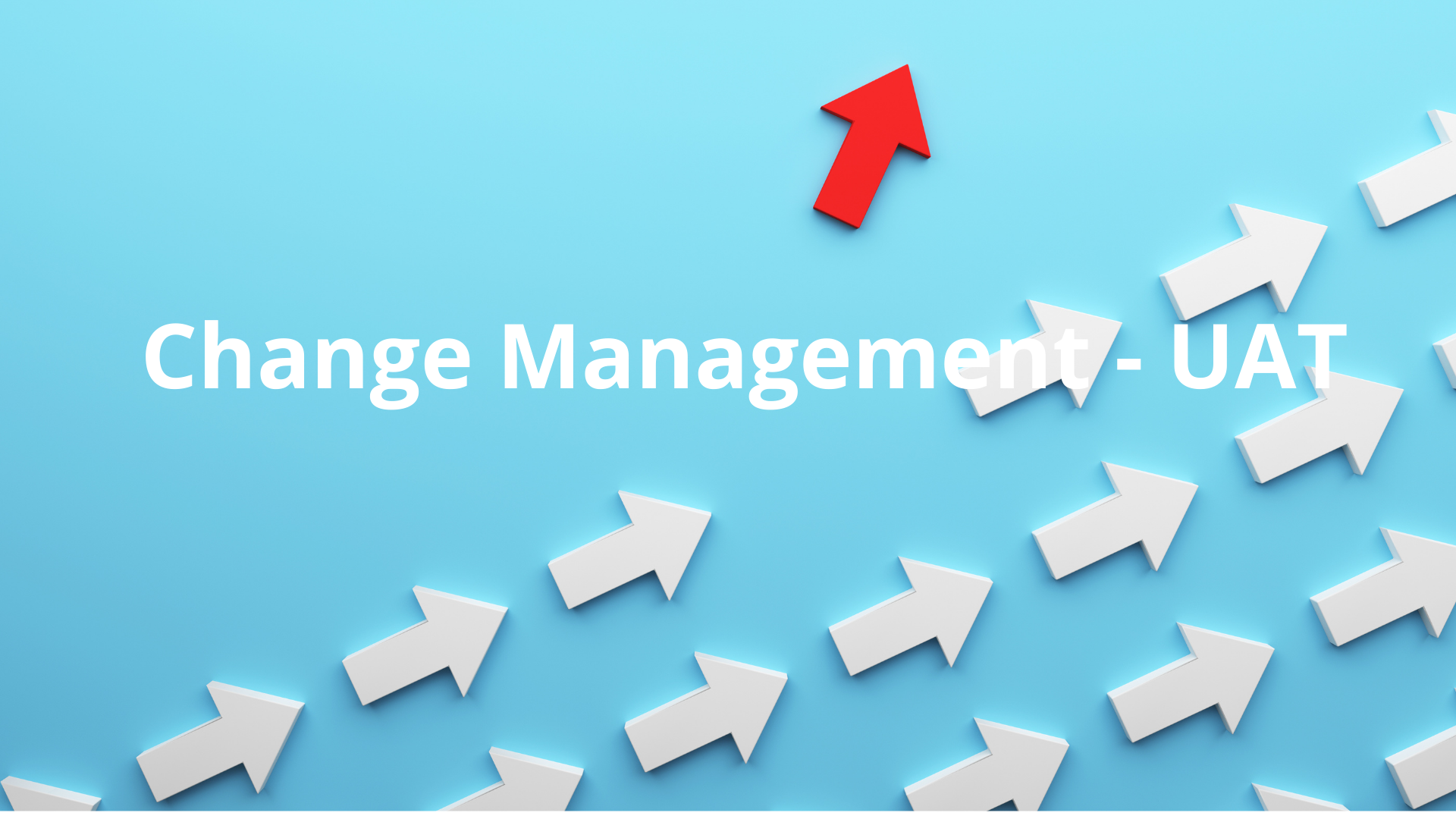UAT- Approve or Reject Change
UAT- Approve or Reject Change – Learn steps to effectively approve or reject ServiceNow change requests with step-by-step instructions. To verify that a ServiceNow change request can be approved or rejected in the UAT environment.
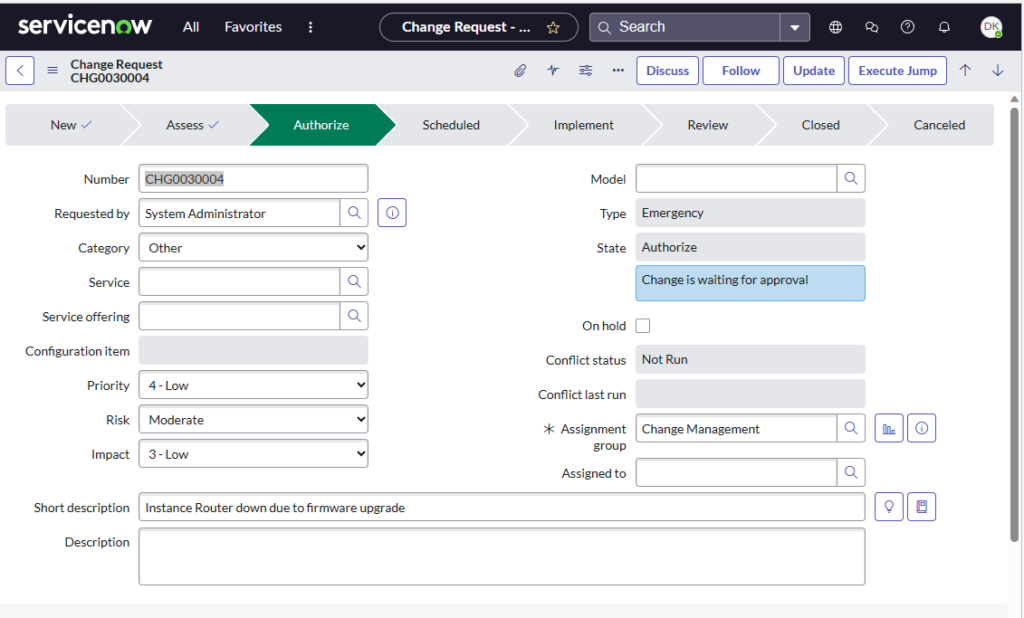
UAT- Approve or Reject Change Test Preconditions:
- Ensure access to the ServiceNow UAT environment with valid login credentials.
- Confirm the existence of a ServiceNow change request with the status “Pending Approval”.
If No ServiceNow change request exists for approval, create 2 change requests, one that will be used to approve, the other to be used to reject using the following steps:
To create a ServiceNow Change Request in awaiting approval, follow these steps:
- Log in to your ServiceNow account with appropriate permissions.
- Navigate to the Change Management application.
- From the navigation menu, go to Change Management > Create New.
- Fill in the necessary information for the change request, including the description, reason for the change, and any other relevant details.
- Specify the desired start and end dates for the change.
- Select the appropriate priority level for the change request.
- Assign the change request to the relevant change manager or approver.
- Save the change request.
- The change request will now be in the “Awaiting Approval” state, and the assigned change manager or approver will be notified.
Test Steps to UAT- Approve or Reject Change
- Log in to the ServiceNow UAT environment using valid login credentials. (You must be a designated approver to perform this part of the test)
- Navigate to the Change Management module and open the list of “Change Requests”.
- Locate the specific change request that requires approval or rejection.
- Click on the change request to open it for review.
- Review the details of the change request thoroughly, ensuring its completeness and accuracy.
- If the change request is found to be incomplete or inaccurate, reject the request. Click the “Reject” button, provide a reason for rejection in the “Comments” section, and click “Submit” to save the changes.
- If the change request is complete and accurate, proceed to approve it. Click the “Approve” button, enter any necessary comments or notes, and click “Submit” to save the changes.
- Verify that the status of the change request has been appropriately updated to either “Approved” or “Rejected”.
- In the case of rejection, verify that the reason for rejection is accurately recorded in the “Comments” section.
- In the case of approval, ensure that the implementation of the change will be executed as planned.
- When a change request has multiple approvals, you will see the Approved and pending approvals in the approval tab at the bottom of the Change Request. In this example, the ITIL user has proved, but CAB Approval is pending.
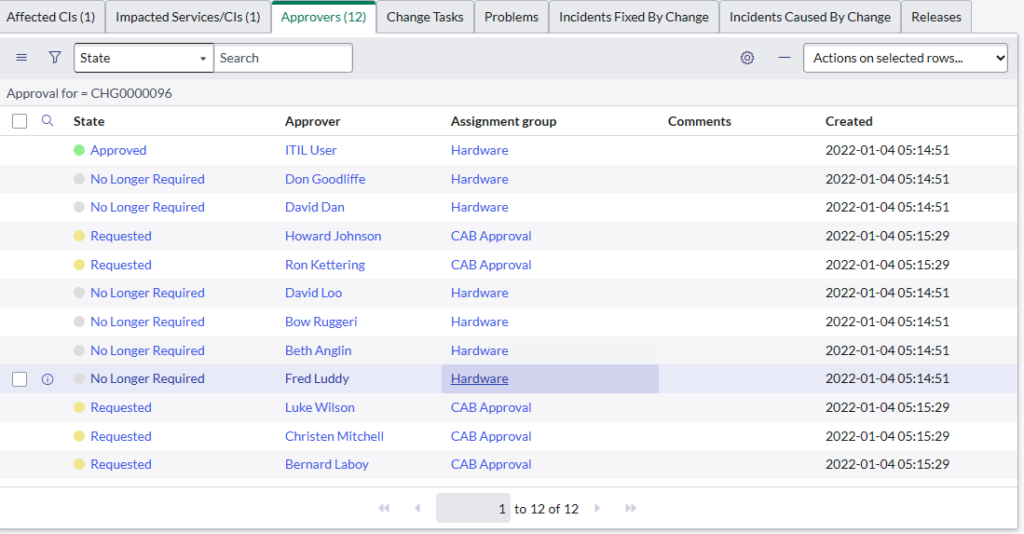
Postconditions:
The change request is either approved or rejected, and the corresponding status is reflected in the ServiceNow UAT environment.
Notes:
Prioritize a thorough review of the change request before approving or rejecting it to mitigate any potential unintended consequences.
Identify and address any additional steps or resources required for the change implementation before approving the request.
ServiceNow Resources:
-
Getting Started
- AI: ServiceNow Virtual-Agent Chatbot
- BMC Remedy ITSM Reference
- Burp Suite Professional & Web Security Process
- COE for Human Resources
- Conduct A Windows-Security Scan
- Employee Journey Management ServiceNow
- Getting Started: Engagement Manager
- Introduction to Knowledge Management
- Knowledge Categorization "Find-ability"
- One-IT: Effective Ticket Handling
- Productivity Tips for Knowledge-Users
- Productivity: Service Operations Workspace
- Quick Start Guide
- Service Catalog Order Guides
- Your Next Steps
-
- Advanced Program Management
- AI: ServiceNow Virtual-Agent Chatbot
- Artificial Intelligence A-Z Glossary
- Business Process Optimization Reviews
- Category Hierarchy and Tabs Layout
- Employee Journey Management ServiceNow
- GE Change Acceleration Process
- GRC Managed Risk
- Overview: Employee Center Pro
- Productivity: Service Operations Workspace
- Proper Ticket Handling Imperative
- Public Sector Digital Services
- RIDAC: Strategic Portfolio Management
- SOX Control-Management and Attestation
-
- Articles coming soon
-
FAQs
- Best of ServiceNow Vancouver
- Chat GPT FAQS
- DevOps & Change Velocity
- Enhancing End-User Service Experience
- FAQs: Governance Risk Compliance
- How-To Import ServiceNow Stories 🚀
- Knowledge Categorization "Find-ability"
- Role of CMDB-Management Service-Owner
- Service Catalog Process FAQs
- ServiceNow IRM SOX FAQs
- Strategic Portfolio Management FAQs
- Ticket Handling Infographic FAQs
- Understanding Clop Ransomware Mitigation
- Vulnerability Response Workspace Module
- Washington ESC or Knowledge Portal?
-
- AI & GRC Defense Against Security-Data Breach
- AI and Improved Knowledgebase-Search
- AI Revolutionizes Service Management
- AutomatePro AutoTest Custom-Testing
- AutomatePro AutoTest: Getting Started
- Best of ServiceNow Vancouver
- CMDB Health Dashboard
- Comparing ServiceNow-Strategic-PM to Microsoft-PM
- Demystifying Taxonomy Categorization
- DevOps & Change Velocity
- Efficient Workday to ServiceNow Integration
- Email-to-Incident is Costly Inefficiency
- Enhancing End-User Service Experience
- Financial Services Operations
- Gamifying ITSM Excellence
- GRC Industry Reference Matrix
- Introducing Security Incident Response
- Role of CMDB-Management Service-Owner
- Service Catalog Process FAQs
- ServiceNow Executive Reporting Approaches
- ServiceNow Virtual Agent Chatbot
- SPM Gantt Chart Presentation
- Strategic Portfolio Management FAQs
- Vulnerability Response Test Plan
- Vulnerability Response Workspace Module
- Washington ESC or Knowledge Portal?
- Show Remaining Articles11 Collapse Articles
-
Glossary Reference
-
Blog
- 2021: VP Harris Inauguration Elevates Diversity and Executive Leadership
- 5-Star ITSM Solutions
- 5-Step Policy-Compliance Risk Management
- AI & GRC Defense Against Security-Data Breach
- AI Revolutionizes Service Management
- AI: Knowledge Centered Support
- ChatGPT Ethics and FTC
- CMDB Corporate Governance for Publicly Held Companies
- Community Crisis Resource Reference List
- Covid Cyber Employment Fraud: $Millions in Job Fraud, $Billions in Unemployment Fraud. Recruiters and Jobseekers Paradigm shift
- Does Post Covid Demand, "Evolve or Fold" Data Strategy?
- Financial Services Operations
- Freshwork's Multichannel vision for FreshService (ITSM)
- Gamifying ITSM Excellence
- GRC Industry Reference Matrix
- Imperative: Governance Risk Compliance
- Jobs n Career Success: Employment News
- Microsoft Teams Tripping Transcription Tenancy.
- Predictive Intelligent Situational Awareness
- Remedy to ServiceNow Migration
- Review and Approve Knowledge
- ROI: Demand AI Service Management
- Top Trends in Project Management
- Uber's Call Center Security Social Engineering Massive System Breach
- Vulnerability Remediation RACI
- Walk Up Experience- Design-To-Deliver
- World Talent Economy Forum on Global Competitiveness
- Show Remaining Articles12 Collapse Articles
-
Healthcare
-
Workday
-
Network Connectivity Solutions
-
Business Process Methodologies