-
Watch List
-
Blog
- 2021: VP Harris Inauguration Elevates Diversity and Executive Leadership
- Covid Cyber Employment Fraud: $Millions in Job Fraud, $Billions in Unemployment Fraud. Recruiters and Jobseekers Paradigm shift
- Does Post Covid Demand, "Evolve or Fold" Data Strategy?
- World Talent Economy Forum on Global Competitiveness
- Jobs n Career Success: Employment News
- CMDB Corporate Governance for Publicly Held Companies
- Top Trends in Project Management
- Freshwork's Multichannel vision for FreshService (ITSM)
- Microsoft Teams Tripping Transcription Tenancy.
- Uber's Call Center Security Social Engineering Massive System Breach
- Community Crisis Resource Reference List
- Financial Services Operations
- AI: Knowledge Centered Support
- Review and Approve Knowledge
- Predictive Intelligent Situational Awareness
- ROI: Demand AI Service Management
- ChatGPT Ethics and FTC
- Imperative: Governance Risk Compliance
- Gamifying ITSM Excellence
- AI Revolutionizes Service Management
- GRC Industry Reference Matrix
- Walk Up Experience- Design-To-Deliver
- AI & GRC Defense Against Security-Data Breach
- 5-Star ITSM Solutions
- Remedy to ServiceNow Migration
- 5-Step Policy-Compliance Risk Management
- Vulnerability Remediation RACI
- Be Your Best-Self Strategies
- Knowledge is AI-Power
- Artificial-Intelligence in Employment-Fraud Exploits
- RIDAC Log Management
- Broad's AI COVID-19 Solutions
- KAUST: AI-Healthcare Innovation
- Embracing Equity in IT Service Management
- ITSMF: Erik Bock, Digital Business
- ServiceNow World: Chicago Wednesday, 11/02
- Today's HR Super Trends
- Empty Nester Creates Meaningful Mother's Day
- Constructive Feedback from Destructive Work Environment
- Noir and Grit: This is The Batman
- Jeffrey Nicoll, CEO of JIT and ServiceNow Executive Strategist
- March of International Women and Creating Ideas that bring Hope, Opportunity and Transformation
- IT Service Management News and Views
- Eye Strain: Modern Sources and Solutions
- Remembering Paradise by the iconic Meatloaf (Dead at 74 of COVID)
- Covid and Omicron 911, That was my Emergency
- Fresh Juicing for Healing: Dawn's COVID Part 2 (Omicron edition)
- Facebook's Response to "Whistleblower Protection Program" is new brand, MetaVerse
- Senate Hearing on Facebook Transparency an Accountability
- October 2021: Facebook's Platform Challenges
- Strategies to Stop Cyber Crime & Bullying
- San Francisco Bay Area: ITSMF News
- SNL lessons, hosted by Elon Musk
- 5 Ways to Create Opportunity with Social Leadership
- Happy Saint Patrick's Day
- INTERNATIONAL WOMEN'S DAY EDITION: Celebrating our World's Leaders
- Tribute In Memory: Heartland Rock Icon- Michael Stanley
- Middle East's Top CIO50 Innovation Leaders. #7 is the most visionary Healthcare CIO, I've worked with.
- TOP TIPS: Attracting LinkedIn Viewers
- Show Remaining Articles (44) Collapse Articles
-
ServiceNow
- Financial Services Operations
- Gamifying ITSM Excellence
- AI Revolutionizes Service Management
- GRC Industry Reference Matrix
- AI & GRC Defense Against Security-Data Breach
- Strategic Portfolio Management FAQs
- Service Catalog Process FAQs
- DevOps & Change Velocity
- Demystifying Taxonomy Categorization
- Email-to-Incident is Costly Inefficiency
- Role of CMDB-Management Service-Owner
- ServiceNow Virtual Agent Chatbot
- Vulnerability Response Workspace Module
- Best of ServiceNow Vancouver
- Enhancing End-User Service Experience
- Comparing ServiceNow-Strategic-PM to Microsoft-PM
- AI and Improved Knowledgebase-Search
- Washington ESC or Knowledge Portal?
- Introducing Security Incident Response
- Vulnerability Response Test Plan
- Efficient Workday to ServiceNow Integration
- AutomatePro AutoTest: Getting Started
- AutomatePro AutoTest Custom-Testing
- ServiceNow Executive Reporting Approaches
- SPM Gantt Chart Presentation
- CMDB Health Dashboard
- Incident On-call Best Practices
- BA Product Update Process
- Getting-Started ServiceNow Timesheet Management
- ServiceNow Service Catalog Builder
- 10 Cool Features Standard-to-Pro
- Comparing GRC & IRM
- Starting ServiceNow GRC Process
- Accelerate ServiceNow-Knowledge with Microsoft-Word
- Managing Incident Surge Problems
- High Volume Incident-Management Strategies
- SPM Risk Management Process
- Pinned KB-Articles & deflection
- ServiceNow Document Management System
- Mastering Knowledge Article Pinning
- Persona Use & Administration
- AI-Powered AutomatePro & ServiceNow
- AutoPlan Release Setup Simplified
- AI: Dawn’s Demos AutomatePro
- Raptor Workflow Data Platform
- ServiceNow Xanadu AI Advantage
- SPM Collaborative Workspaces
- AI-Powered Xanadu & RaptorDB
- Explore AutomatePro Release 8.0.0
- Accelerating IRM & GRC
- Roadmap CMDB-HAM-SAM Value Recognition
- AutomatePro & ServiceNow Automated-Test
- Remote Support Success Strategy
- CMDB Powered Digital Transformation
- ServiceNow's Generative AI Revolution
- Knowledge after-Party #100DaysOfServiceNow
- Generative AI in ServiceNow-SPM
- Knowledge is AI-Power
- ServiceNow World: Chicago Wednesday, 11/02
- Jeffrey Nicoll, CEO of JIT and ServiceNow Executive Strategist
- AI-powered ServiceNow Tests
- Xanadu Upgrade: ServiceNow SPM
- Xanadu Upgrade: CMDB Plan
- AI Test-Powered ServiceNow
- Transforming Healthcare Software Catalogs
- Predictive Intelligence in ServiceNow
- California Wildfires: Lessons in Public-Sector Portals
- Impactful Incident Management Knowledge
- Starting ITSM Predictive Intelligence
- TPRM Business-Analyst Guide
- Robotic Process Automation Workflows
- Mastering Zing Search Optimization
- A-Z Data Fabric Glossary
- Workflow Data Integration Fabrics
- New in Performance Analytics
- Predictive Intelligence & ITSM
- Predictive Change Mastery
- Optimize ServiceNow ML Training
- HAM & SAM Base
- Foundations for Asset Management
- Xanadu Upgrade Drives Innovation
- Upgrades: AutoTest from ATF
- RaptorDB for Data Owners
- AutomatePro: Greenfield ServiceNow Strategies
- Build ServiceNow Data Fabric
- Visualize Governance Empower Decisions
- Data Fabric Governance & Quality
- Automated Test Platform Health
- AutomatePro AutoDocument from AutoTest
- UC: AutoTest & AutoDocument
- ServiceNow Collaborative Workspace Management
- ServiceNow User Experience Analytics
- AutomatePro: Ditch Manual Agile
- Master Collaborative Workspace Planning
- Master Figma Developer Handoff
- Figma Based Design Tokens
- Known Error Process Essentials
- SAFe Release Planning Process
- Agile Automation’s Unexpected Value
- ServiceNow Workflow Data Platform
- Zero Copy Powers Performance
- Accelerate GenAI Workspace Delivery
- Careers Figma‑Powered ServiceNow
- Accelerate ServiceNow AutoDeploy Value
- Simplify CSDM Amplify Value
- Epic Chicago World Forum
- AutomatePro 9.0.2 Breakthrough Features
- Manual Deployment Defect Loops
- Setting Up Agile Boards
- RaptorDB Demo Data Anonymization
- Workspaces vs Service Portal
- Agile Center of Excellence
- ServiceNow Workspace Data Migration
- Agile Board or VTB
- ServiceNow Collaborative Workspace Strategies
- Trustworthy Data Faster Automation
- Comparing Demand Management Processes
- ServiceNow Test Automation Policy
- AutoMate Service Catalog Requests
- AutoTest Capability Maturity Model
- New in AutomatePro 9.2.1
- ServiceNow Dreams in Figma
- AutomatePro AutoTest 101
- Streamlining Service-Catalog Intake Success
- ServiceNow CMDB Storage Approach
- Toronto World-Forum Features DQ
- Show Remaining Articles (111) Collapse Articles
-
Getting Started
- Introduction to Knowledge Management
- Knowledge Categorization "Find-ability"
- Productivity: Service Operations Workspace
- Conduct A Windows-Security Scan
- Burp Suite Professional & Web Security Process
- BMC Remedy ITSM Reference
- AI: ServiceNow Virtual-Agent Chatbot
- COE for Human Resources
- Getting Started: Engagement Manager
- One-IT: Effective Ticket Handling
- Service Catalog Order Guides
- Employee Journey Management ServiceNow
- Productivity Tips for Knowledge-Users
- Strategies for Manual Test
- TikTok for Digital Leaders
- Master Social Video Editing
- Understanding Security Encryption Standards
- Persona Use & Administration
- AutomatePro A-Z Terminology Glossary
- Predictive Intelligence in ServiceNow
- TPRM: Solving Vendor Risk
- Agent Assist Setup
- Artificial Intelligence A-Z Glossary
- Predictive Intelligence Knowledge Service
- Setup Free Azure DevOps
- Robotic Process Automation Workflows
- Optimize ServiceNow ML Training
- Effective Business Process Consultancy
- Automate New Hire Access
- AutomatePro: Greenfield ServiceNow Strategies
- Build ServiceNow Data Fabric
- Microsoft Sync Sanity Saving
- ServiceNow User Experience Analytics
- Master Figma Developer Handoff
- Known Error Process Essentials
- ESL ChatGPT Prompt Tips
- ServiceNow Collaborative Workspace Strategies
- Expert Business Process Overview
- Show Remaining Articles (23) Collapse Articles
-
FAQs
- Knowledge Categorization "Find-ability"
- FAQs: Governance Risk Compliance
- Understanding Clop Ransomware Mitigation
- ServiceNow IRM SOX FAQs
- Strategic Portfolio Management FAQs
- Chat GPT FAQS
- Ticket Handling Infographic FAQs
- Service Catalog Process FAQs
- DevOps & Change Velocity
- Role of CMDB-Management Service-Owner
- Vulnerability Response Workspace Module
- How-To Import ServiceNow Stories 🚀
- Best of ServiceNow Vancouver
- Enhancing End-User Service Experience
- Washington ESC or Knowledge Portal?
- TikTok for Digital Leaders
- Mastering Telecommuting Efficiency
- Essential Laptop Migration Hacks
- AutomatePro A-Z Terminology Glossary
- Microsoft Sync Sanity Saving
- Zero Copy Powers Performance
- Expert Business Process Overview
- Show Remaining Articles (7) Collapse Articles
-
Strategic Portfolio Management
- Understand ServiceNow's 2 SPMs
- Comparing ServiceNow-Strategic-PM to Microsoft-PM
- Efficient Workday to ServiceNow Integration
- ServiceNow Executive Reporting Approaches
- SPM Gantt Chart Presentation
- Strategic Portfolio Management Foundations
- Timeline: ITBM to SPM
- SPM Project Templates
- SPM: Starting a Demand
- AutoMatePro AutoPlan Demand Management
- Strategic PPM Risk Management
- SPM Risk Management Process
- Xanadu Upgrade: ServiceNow SPM
- Xanadu Upgrade Drives Innovation
- ServiceNow Collaborative Workspace Management
- SAFe Release Planning Process
- Epic Chicago World Forum
- Setting Up Agile Boards
- Comparing Demand Management Processes
- ServiceNow Test Automation Policy
- Show Remaining Articles (5) Collapse Articles
-
AutomatePro
- AutomatePro AutoTest Reference
- AutomatePro AutoTest: Getting Started
- AutomatePro AutoTest Custom-Testing
- Autotest: Test-Run Defects
- Quality Assurance Test Process
- AutoTest Case Planning
- AutomatePro Functions and Permissions
- AutoMatePro AutoPlan Demand Management
- Introducing AutomatePro Control Console
- Troubleshoot AutoTest Run Issues
- QuickStart-AI Service Catalog Test
- 8.2 New AutoTest Features
- AutomatePro AutoTest Operations Process
- Persona Use & Administration
- AutomatePro A-Z Terminology Glossary
- AI-Powered AutomatePro & ServiceNow
- AutomatePro Accelerated Agile Sprints
- Advanced ServiceNow Test Automation
- Costly Habit: Manual Test
- Transforming Healthcare Software Catalogs
- Upgrades: AutoTest from ATF
- BPC Heros & AutomatePro
- AutomatePro: Greenfield ServiceNow Strategies
- Automated Test Platform Health
- AutomatePro AutoDocument from AutoTest
- UC: AutoTest & AutoDocument
- AutomatePro: Ditch Manual Agile
- Agile Automation’s Unexpected Value
- Accelerate ServiceNow AutoDeploy Value
- Ignite Impact Driven CoE
- Epic Chicago World Forum
- AutomatePro 9.0.2 Breakthrough Features
- Manual Deployment Defect Loops
- Agile Center of Excellence
- AutomatePro Managed Service Value
- Comparing Demand Management Processes
- ServiceNow Test Automation Policy
- AutoMate Service Catalog Requests
- AutoTest Capability Maturity Model
- New in AutomatePro 9.2.1
- Automate Agile Upgrade Better
- AutomatePro 9.2.1 Release Highlights
- Shai-Hulud NPM Worm Resurgence
- AutomatePro AutoTest 101
- Toronto World-Forum Features DQ
- Show Remaining Articles (30) Collapse Articles
-
Glossary Reference
- Security and IT Glossary
- Guided After-Action Report
- Security-Operations GRC Glossary
- Artificial Intelligence A-Z Glossary
- Business Process Improvement Glossary
- HR Glossary
- Strategic Portfolio Management Glossary
- Service Catalog/Portal A-Z Glossary
- AutomatePro A-Z Terminology Glossary
- Healthcare Compliance Simplified Framework
- A-Z Data Fabric Glossary
-
ITSM
- ITSM Capability Model- L1
- One-IT: Effective Ticket Handling
- Service Catalog Order Guides
- Email-to-Incident is Costly Inefficiency
- CMDB Health Dashboard
- Incident On-call Best Practices
- Managing Incident Surge Problems
- High Volume Incident-Management Strategies
- Pinned KB-Articles & deflection
- Stockroom Asset Management Mastery
- Starting ITSM Predictive Intelligence
- Predictive Intelligence Knowledge Service
- Predictive Intelligence & ITSM
- Predictive Change Mastery
- Xanadu Upgrade Drives Innovation
- Best Approach Problem Management
- Epic Chicago World Forum
- Shai-Hulud NPM Worm Resurgence
- Show Remaining Articles (3) Collapse Articles
-
Service
-
Overview
- Productivity: Service Operations Workspace
- GRC Managed Risk
- GE Change Acceleration Process
- Overview: Employee Center Pro
- SOX Control-Management and Attestation
- RIDAC: Strategic Portfolio Management
- Artificial Intelligence A-Z Glossary
- Advanced Program Management
- AI: ServiceNow Virtual-Agent Chatbot
- Business Process Optimization Reviews
- Proper Ticket Handling Imperative
- Public Sector Digital Services
- Employee Journey Management ServiceNow
- Expert Business Process Overview
-
UAT
- UAT- Approve or Reject Change
- Demo Service Catalog
- AutoTest Case Planning
- Strategies for Manual Test
- 8.2 New AutoTest Features
- Persona Use & Administration
- AutomatePro A-Z Terminology Glossary
- AutomatePro Accelerated Agile Sprints
- Advanced ServiceNow Test Automation
- AutomatePro: Greenfield ServiceNow Strategies
- Epic Chicago World Forum
-
Healthcare
- GRC Industry Reference Matrix
- Broad's AI COVID-19 Solutions
- KAUST: AI-Healthcare Innovation
- Eye Strain: Modern Sources and Solutions
- Covid and Omicron 911, That was my Emergency
- Fresh Juicing for Healing: Dawn's COVID Part 2 (Omicron edition)
- Transforming Healthcare Software Catalogs
- Healthcare Compliance Simplified Framework
- Epic Chicago World Forum
- AI-Prompts for Cognitive Recovery
- Alexa Productivity: Cognitive Focus
- Domestic Violence Long-Covid Fainting
- Long Covid/DV Syncope
-
Chat GPT
- Chat GPT Awesomeness
- Prompt-Powered Business Solutions
- C-Suite CxO ChatGPT Prompts
- Brilliant Productivity ChatGPT Prompts
- ESL ChatGPT Prompt Tips
- AI-Prompts for Cognitive Recovery
- Expert COE Strategy Prompts
- ChatGPT Nonprofit Prompt Ideas
- ChatGPT Meeting Summary Automation
- Expert Business Process Overview
-
Security Operations (SecOps)
- SecOps Vulnerability Response Lifecycle
- Vulnerability Response Workspace Module
- Vulnerability Remediation RACI
- Security Incident Response Introduction
- Introducing Security Incident Response
- Vulnerability Response Test Plan
- High Volume Incident-Management Strategies
- Understanding Security Encryption Standards
- TPRM: Solving Vendor Risk
- BA Guide: Vulnerability Response
- Epic Chicago World Forum
- Modern SecOps Incident Response
- Shai-Hulud NPM Worm Resurgence
-
Agile
- Agile Scrum Master Guide
- DevOps Automated Test
- Quality Assurance Test Process
- Getting-Started ServiceNow Timesheet Management
- Optimized Sprint Capacity Plan
- Persona Use & Administration
- AutomatePro A-Z Terminology Glossary
- AutomatePro Accelerated Agile Sprints
- Advanced ServiceNow Test Automation
- AI-powered ServiceNow Tests
- 80% Outages: Unauthorized Change
- Upgrades: AutoTest from ATF
- Effective Business Process Consultancy
- CAP Agile Story Grooming
- Data Fabric Governance & Quality
- Automated Test Platform Health
- AutomatePro AutoDocument from AutoTest
- AutomatePro: Ditch Manual Agile
- Agile Automation’s Unexpected Value
- Manual Deployment Defect Loops
- Setting Up Agile Boards
- Agile Center of Excellence
- Agile Board or VTB
- Enablement Led CoE Wins
- New in AutomatePro 9.2.1
- Agile Governance Guardrails
- Automate Agile Upgrade Better
- Shai-Hulud NPM Worm Resurgence
- Show Remaining Articles (13) Collapse Articles
-
Knowledge Management
- Productivity Tips for Knowledge-Users
- AI and Improved Knowledgebase-Search
- Washington ESC or Knowledge Portal?
- Knowledge Management Pro Features
- Accelerate ServiceNow-Knowledge with Microsoft-Word
- Pinned KB-Articles & deflection
- ServiceNow Document Management System
- Mastering Knowledge Article Pinning
- Impactful Incident Management Knowledge
- Starting ITSM Predictive Intelligence
- Predictive Intelligence Knowledge Service
- Mastering Zing Search Optimization
- AI Demands: Data Stewards
- ServiceNow Collaborative Workspace Management
- Known Error Process Essentials
-
Workday
-
Network Connectivity Solutions
-
Business Process Methodologies
- Ideation: DaVinci Inspired Mind-Mapping
- Quality Assurance Test Process
- AutoTest Case Planning
- Managing Incident Surge Problems
- Strategic PPM Risk Management
- AI-Powered AutomatePro & ServiceNow
- Advanced ServiceNow Test Automation
- TPRM: Solving Vendor Risk
- A-Z Data Fabric Glossary
- Workflow Data Integration Fabrics
- New in Performance Analytics
- Effective Business Process Consultancy
- BPC Heros & AutomatePro
- AI’s Emergent Governance Ethics
- AutomatePro: Greenfield ServiceNow Strategies
- Build ServiceNow Data Fabric
- Microsoft Sync Sanity Saving
- CAP Agile Story Grooming
- Data Fabric Governance & Quality
- ServiceNow Collaborative Workspace Management
- Master Collaborative Workspace Planning
- AI Powered Excellence Centers
- C-Suite CxO ChatGPT Prompts
- Brilliant Productivity ChatGPT Prompts
- Known Error Process Essentials
- SAFe Release Planning Process
- Agile Automation’s Unexpected Value
- Ignite Impact Driven CoE
- Epic Chicago World Forum
- Workspaces vs Service Portal
- Agile Center of Excellence
- Business Process Consultant Careers
- Expert COE Strategy Prompts
- Expert Business Process Overview
- Comparing Demand Management Processes
- Enablement Led CoE Wins
- ServiceNow Test Automation Policy
- AutoTest Capability Maturity Model
- New in AutomatePro 9.2.1
- Agile Governance Guardrails
- Automate Agile Upgrade Better
- Show Remaining Articles (26) Collapse Articles
-
Service Catalog & Request Management
-
Artificial Intelligence
- 10 Cool Features Standard-to-Pro
- Knowledge Management Pro Features
- QuickStart-AI Service Catalog Test
- Managing Incident Surge Problems
- Master Social Video Editing
- AI-Powered AutomatePro & ServiceNow
- AI Test-Powered ServiceNow
- Predictive Intelligence in ServiceNow
- Agent Assist Setup
- Artificial Intelligence A-Z Glossary
- Predictive Intelligence Knowledge Service
- Robotic Process Automation Workflows
- A-Z Data Fabric Glossary
- New in Performance Analytics
- BPC Heros & AutomatePro
- AI Demands: Data Stewards
- AutomatePro: Greenfield ServiceNow Strategies
- Data Fabric Governance & Quality
- AutomatePro: Ditch Manual Agile
- Prompt-Powered Business Solutions
- ESL ChatGPT Prompt Tips
- Ignite Impact Driven CoE
- NEOM Innovation Creates Opportunity
- RaptorDB Demo Data Anonymization
- Agile Center of Excellence
- Expert COE Strategy Prompts
- ChatGPT Nonprofit Prompt Ideas
- New in AutomatePro 9.2.1
- Shai-Hulud NPM Worm Resurgence
- Toronto World-Forum Features DQ
- Show Remaining Articles (15) Collapse Articles
-
Integrated Risk Management
-
Microsoft
- Effortless Excel Mail Merge
- CoPilot Powered Productivity Tips
- Accelerate ServiceNow-Knowledge with Microsoft-Word
- USB Ports Troubleshooting Tips
- Mastering Telecommuting Efficiency
- Essential Laptop Migration Hacks
- Setup Free Azure DevOps
- A-Z Data Fabric Glossary
- Microsoft Sync Sanity Saving
- Email Suite Comparative Analytics
- ChatGPT Meeting Summary Automation
- Undo Changes in SharePoint:
-
AI: Generative Artificial Intelligence
- Mastering iPhone 16 AI
- AI-powered Service Management Operations
- AI Video Editing Hacks
- AI Workflow Reengineering Requirements
- AI: Dawn’s Demos AutomatePro
- AI Powered Career Resilience
- Raptor Workflow Data Platform
- AI-Powered Xanadu & RaptorDB
- AI Assist's Rockstar-Agent
- Advanced ServiceNow Test Automation
- AI-powered ServiceNow Tests
- Optimize Productivity with Siri
- AI Test-Powered ServiceNow
- Predictive Intelligence in ServiceNow
- California Wildfires: Lessons in Public-Sector Portals
- Impactful Incident Management Knowledge
- Agent Assist Setup
- Starting ITSM Predictive Intelligence
- Artificial Intelligence A-Z Glossary
- Predictive Intelligence Knowledge Service
- Robotic Process Automation Workflows
- A-Z Data Fabric Glossary
- Workflow Data Integration Fabrics
- New in Performance Analytics
- Predictive Intelligence & ITSM
- Predictive Change Mastery
- A-Z Data Fabric Glossary
- RaptorDB for Data Owners
- BPC Heros & AutomatePro
- AI’s Emergent Governance Ethics
- AI Demands: Data Stewards
- Master Data Quality Dimensions
- AutomatePro: Greenfield ServiceNow Strategies
- Build ServiceNow Data Fabric
- Data Fabric Governance & Quality
- Designing AI-Driven Data Portals
- AutomatePro AutoDocument from AutoTest
- Prompt-Powered Business Solutions
- C-Suite CxO ChatGPT Prompts
- Data Quality Dimensions Metrics
- Agile Automation’s Unexpected Value
- Mastering Uniqueness & Consistency
- Accelerate GenAI Workspace Delivery
- ESL ChatGPT Prompt Tips
- AutomatePro 9.0.2 Breakthrough Features
- NEOM Innovation Creates Opportunity
- RaptorDB Demo Data Anonymization
- Agile Center of Excellence
- Expert COE Strategy Prompts
- ChatGPT Nonprofit Prompt Ideas
- AutomatePro Managed Service Value
- New in AutomatePro 9.2.1
- CxOs Demand Trusted Data
- Toronto World-Forum Features DQ
- Show Remaining Articles (39) Collapse Articles
-
Global News & Views
-
Digital Business Process
- AutoPlan Release Setup Simplified
- AI Video Editing Hacks
- AI Workflow Reengineering Requirements
- SPM Collaborative Workspaces
- CMDB Powered Digital Transformation
- Connect Collaborate Create Knowledge
- Lessons Learned: CrowdStrike Incident
- CrowdStrike Outage: Global Chaos
- MasterCard's AI-Powered Fraud Detection
- Effortless QR Code Creation
- AT&T Big Data Breach
- Transformation: Success from Setbacks
- LinkedIn Digital-Success Enablement
- Digital Excellence Through Collaboration
- Digital-Transformation Leader: David Pultorak
- Business Process Design Excellence
- California Wildfires: Lessons in Public-Sector Portals
- TPRM: Solving Vendor Risk
- A-Z Data Fabric Glossary
- New in Performance Analytics
- Predictive Change Mastery
- Foundations for Asset Management
- AI’s Emergent Governance Ethics
- Automate New Hire Access
- Build ServiceNow Data Fabric
- Trusted Data Governance
- Understanding Inclusive Global Communication
- Master Collaborative Workspace Planning
- Figma Based Design Tokens
- AI Powered Excellence Centers
- Data Quality Dimensions Metrics
- SAFe Release Planning Process
- Mastering Uniqueness & Consistency
- Accelerate GenAI Workspace Delivery
- Simplify CSDM Amplify Value
- Ignite Impact Driven CoE
- Epic Chicago World Forum
- NEOM Innovation Creates Opportunity
- RaptorDB Demo Data Anonymization
- Workspaces vs Service Portal
- Agile Center of Excellence
- ServiceNow Collaborative Workspace Strategies
- ChatGPT Nonprofit Prompt Ideas
- Trustworthy Data Faster Automation
- Expert Business Process Overview
- Comparing Demand Management Processes
- Enablement Led CoE Wins
- Agile Governance Guardrails
- CxOs Demand Trusted Data
- Automate Agile Upgrade Better
- Toronto World-Forum Features DQ
- Show Remaining Articles (36) Collapse Articles
-
Generative AI
- AI-powered Service Management Operations
- AI Video Editing Hacks
- AI Workflow Reengineering Requirements
- AI: Dawn’s Demos AutomatePro
- ServiceNow Xanadu AI Advantage
- AI-Powered Xanadu & RaptorDB
- Yale: Top-CEOs on AI
- ServiceNow's Generative AI Revolution
- Predictive Intelligence in ServiceNow
- California Wildfires: Lessons in Public-Sector Portals
- Agent Assist Setup
- Starting ITSM Predictive Intelligence
- Artificial Intelligence A-Z Glossary
- Predictive Intelligence Knowledge Service
- A-Z Data Fabric Glossary
- Predictive Change Mastery
- AI Demands: Data Stewards
- Master Data Quality Dimensions
- Build ServiceNow Data Fabric
- Designing AI-Driven Data Portals
- Epic Chicago World Forum
- NEOM Innovation Creates Opportunity
- Show Remaining Articles (7) Collapse Articles
-
Jobs n Career
-
Design
-
Success & Motivation
-
Team
-
Cyber Security
-
Success and Miotivation
-
Apple
-
TikTok
-
Governance, Risk, Compliance
-
IT Operations Management
-
HRSD
-
UI and UX
-
Data Management
- Master Data Quality Dimensions
- Build ServiceNow Data Fabric
- Trusted Data Governance
- ServiceNow User Experience Analytics
- Data Quality Dimensions Metrics
- Mastering Uniqueness & Consistency
- Zero Copy Powers Performance
- Simplify CSDM Amplify Value
- Epic Chicago World Forum
- ServiceNow Workspace Data Migration
- Trustworthy Data Faster Automation
- CxOs Demand Trusted Data
- Toronto World-Forum Features DQ
-
Financial and Procurement
-
Figma
-
Google
-
Healthy Inspirations
-
RaptorDB
-
Neurodiversity
Microsoft Sync Sanity Saving
Microsoft Sync Sanity Saving: The Consultant’s Survival Guide. As a consultant managing multiple Microsoft 365 clients, you live in a whirlwind of Teams chats, calendar invites, dashboards, and project docs. According to Microsoft’s Work Trend Index, 68% of workers feel they don’t have uninterrupted focus time, while 19% of the average workweek is lost to switching between apps.
The solution? Mastering Microsoft 365’s ecosystem across clients—and syncing it all into a system that works for you.
This is about surviving chaos, saving sanity and unlocking peak productivity.
🔧 How to Master Multi-Tenant Microsoft 365 Like a Pro
✅ 1. Unify Emails and Calendars in Outlook
- View multiple calendars at the same time in Outlook – Microsoft Support
- Add all client accounts in Outlook Desktop.
- Color-code and overlay calendars for easy comparison.
- Set client-specific working hours.
- Create Quick Steps to move, reply, or categorize emails faster.
💡 Bonus Tip: Use Outlook Rules to auto-file client-specific emails into folders for quick reference.
✅ 2. Teams Management Across Multiple Tenants
- Use Teams Desktop for main client, browser-based Teams (in Edge/Chrome profiles) for others.
- Pin frequently used channels.
- Use “Activity” feed filters to stay updated across tenants.
- Enable compact mode to reduce screen clutter.
💡 Power User Tip: Use keyboard shortcuts (e.g., Ctrl + E to search in Teams) for faster nav.
✅ 3. Centralize Tasks with Microsoft To Do + Planner
- Flag Outlook emails to create To Do tasks.
- Sync Planner tasks into To Do’s “Assigned to Me.”
- Use the “My Day” feature to stay laser-focused daily.
✅ 4. Automate Smart Alerts Using Power Automate
- Forward Teams mentions and meeting invites from other tenants to your main account.
- Create a flow like: “When I’m tagged in Client B’s Teams, email me at Main Inbox.”
✅ 5. OneNote for Cross-Tenant Knowledge Management
- Set up a “Consulting Hub” notebook.
- Create one section per client, then pages for meetings, strategy, etc.
- Use Outlook Meeting Integration to auto-link notes to calendar events.
✅ 6. Time Block and Context Switch-Proof Your Calendar
- Reserve blocks in your main calendar for deep work or client meetings elsewhere.
- Title blocks by client and use categories like “Focus,” “Meeting,” or “Review.”
🚀 Additional Microsoft 365 Shared Productivity Power Moves
- Collaboration Tools Overview
- Microsoft Productivity Library
- Microsoft 365 suite features -Microsoft Learn
🧠 Use Microsoft Loop for Shared, Portable Content
- Create Loop components for checklists, updates, or meeting agendas.
- Share them across Teams and Outlook for real-time collaboration—even across tenants (if guest access is allowed).
📂 Organize Shared Files with OneDrive and SharePoint
- Request clients use SharePoint document libraries and share you in with edit rights.
- Sync important libraries to your OneDrive client and access files like local folders.
- Avoid version control chaos—use comments and @mentions to tag updates.
📊 Dashboard Your Life with Power BI and Viva Insights
- Pull key metrics from client dashboards into one Power BI personal workspace.
- Use Viva Insights to track your own focus, meeting load, and after-hours work.
🛑 Turn Off the Noise: Manage Notifications Ruthlessly
- Turn off non-essential notifications.
- Use Teams notification settings by channel or chat—only get pinged when needed.
- Set quiet hours or focus time in Teams and Outlook.
🧭 Final Takeaway: Sync Isn’t Optional—It’s Strategic
By embracing these Microsoft Sync Sanity Saving tactics, you won’t just survive the chaos—you’ll transform it into clarity.
You’ll spend less time navigating between tenants, and more time doing the work that matters most.
Other Microsoft Sync Sanity Saving Resources
- 5 Essential Collaboration Tools for Business Productivity
- 15 cool features you should be using in Microsoft 365
- Accelerate ServiceNow-Knowledge with Microsoft-Word
- Authoring a knowledge article in Microsoft Word (servicenow.com)
- Collaboration Tools and Solutions for Business | Teams
- How do you enable transcribing on Microsoft teams?
- How to access multiple Tenancy Accounts in Teams Concurrently?
- How to view Live Meetings in a Transcription in a Team?
- Microsoft Teams Tripping Transcription Tenancy
- View multiple calendars at the same time in Outlook – Microsoft Support
- What is a Tenancy in Microsoft Teams?
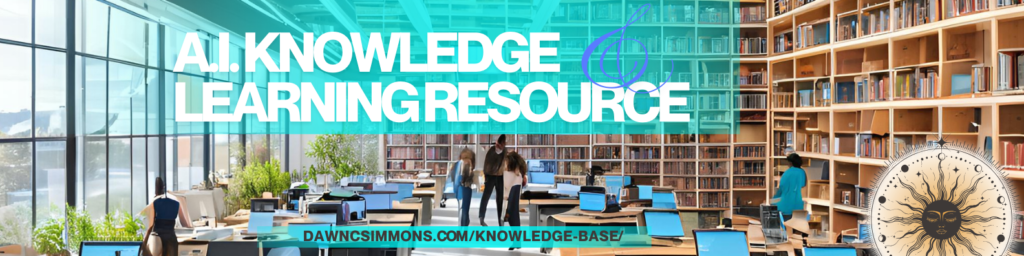
#DigitalTransformation #AI #Innovation #KnowledgeBase
https://www.dawncsimmons.com/knowledge-base/